How to Copy and Paste on a Mac
If you’re a new Mac user with a Windows PC background, you’re probably wondering how to use the typical copy and paste commands in macOS.
Use the Command Key
There are two ways to copy/paste, first is by selecting the file and using Command+C to copy, then Command+V to paste where you want the copy to be.
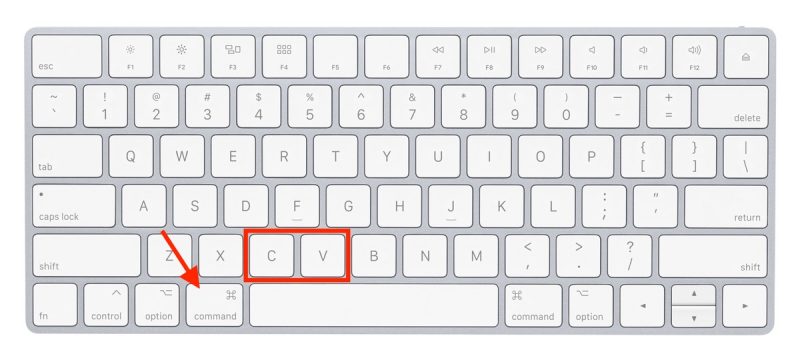
How to Paste on Mac: Command + V
The Paste keystroke on Mac is Command +V
Place the mouse cursor where you want to paste the item currently copied to the clipboard, and hit Command + V to paste it into the document or at the location where the cursor is located.
You can also paste text or other items from the clipboard by going to the “Edit” menu and selecting “Paste” from the dropdown menu.
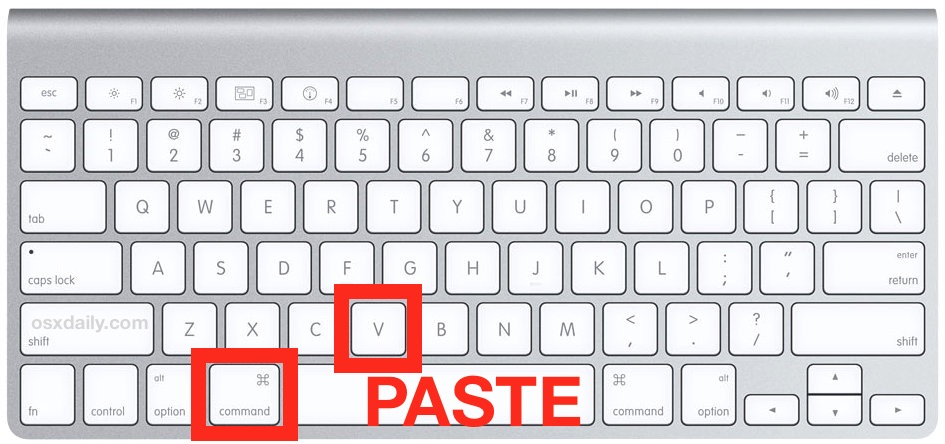
Alternative Mac Keyboard shortcuts
Most people use the Cmd shortcuts listed above, but there are alternatives. After highlighting the object or choosing the paste position, you can right-click and select Cut, Copy or Paste from the menu; or select them from the Edit dropdown menu.








